AWS Enhanced Networking: The Ultimate Guide for Beginners
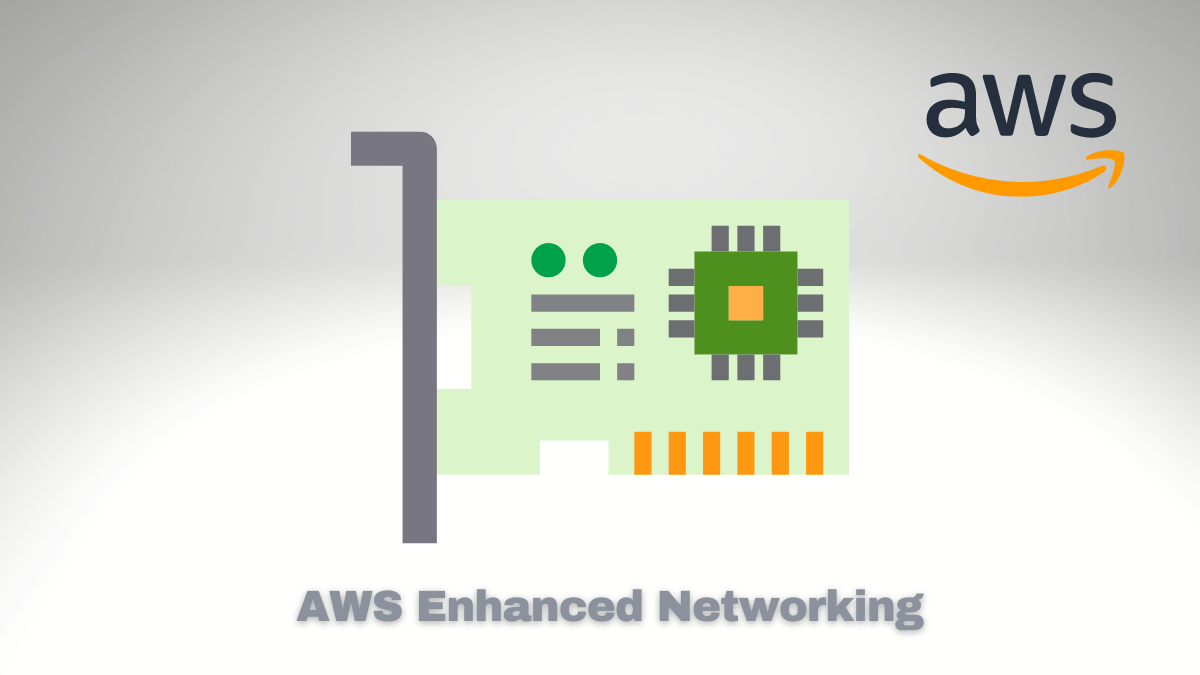
AWS Enhanced Networking improves the performance of your applications by enhancing the network traffic between your cloud EC2 instances. This is achieved by employing cutting-edge networking technologies like Elastic Network Adapter (ENA) and Single Root I/O Virtualization (SR-IOV), providing faster, more consistent, and reliable network performance.
You can use SR-IOV technology to share a physical network interface to enhance the performance of virtual machines’ networks. It can help to lower network latency and boost throughput.
Alternatively, consider employing ENA, a specially designed network interface to deliver high bandwidth and low latency capabilities for instances.
By employing these technologies together, you can enhance your network speed and minimize the chances of network bottlenecks.
Benefits of AWS Enhanced Networking
AWS Networking offers several advantages for businesses. The following are some significant benefits:
- Faster network performance: AWS Enhanced Networking can assist you in achieving quicker network performance and reducing network latency, guiding to improved speed and responsiveness of your applications.
- Improved reliability: Enhanced Networking on AWS can improve your applications’ reliability and minimize downtime by mitigating network bottlenecks.
- Better cost efficiency: Faster network performance can significantly reduce data processing time and increase cloud infrastructure efficiency, resulting in cost savings on cloud computing expenses.
- Enhanced security: AWS Enhanced Networking has security features, including network isolation and encryption, to safeguard your data and applications from cyber threats.
How to Optimize Your Cloud Infrastructure with AWS Enhanced Networking
Here are some tips to optimize your cloud infrastructure with AWS Enhanced Networking:
- Choose the right instance type: When selecting an instance type on AWS, consider the varying levels of network performance offered. Then, look for an option that meets your needs while poising speed and cost efficiency.
- Enable Enhanced Networking: To use AWS’s advanced networking features, enabling Enhanced Networking for your instances is essential.
- Use Elastic Load Balancing: Spreading traffic across multiple instances can avoid network bottlenecks.
- Monitor your network performance: Your network performance and detect any problems that may impact your applications using AWS CloudWatch.
Enhanced Networking Adapters
AWS Enhanced Networking enables the use of two network adapters: the Elastic Network Adapter (ENA) and the Intel 82599 Virtual Function (VF) interface. The choice between the two adapters depends on the specific workload and performance requirements.
Elastic Network Adapter (ENA)
ENA is a custom network interface designed by AWS that provides high-performance and low-latency networking for EC2 instances. This adapter is suitable for various scenarios, including:
- High-performance computing (HPC) workloads: For those seeking optimal performance for computing workloads with high demands for low latency and high bandwidth, ENA is the solution to consider. These suit reservoir simulations, computational fluid dynamics, or molecular modeling tasks.
- Big data and analytics: ENA’s high-performance capabilities make it ideal for big data and analytics workloads that require quick processing of large datasets.
- Distributed databases: Using ENA can enhance the efficiency of distributed databases by decreasing the time delay and boosting the amount of data processed between instances.
- Machine learning and AI: ENA’s fast data transfer speed and minimal delay can be advantageous for tasks involving artificial intelligence and machine learning which usually include processing large amounts of data and swift communication among instances.
Intel 82599 Virtual Function (VF) Interface
The 82599 VF interface supports SR-IOV technology. This allows multiple virtual machines to use a single physical network interface. Hence, this adapter is appropriate for scenarios requiring this type of functionality.
Legacy applications: Intel 82599 VF can be a good option for legacy applications or instances that
Enhanced networking is the way for workloads requiring high-performance networking with low latency and high throughput. ENA is ideal for high-performance computing, big data and analytics, distributed databases, machine learning, and AI.
On the other hand, Intel 82599 VF can be useful for legacy applications, multi-tenant environments, or when compatibility is an issue.
We can select the best option for our workload by comparing Enhanced Networking and Standard Networking. If the application needs high-speed networking with low latency and high throughput, Enhanced Networking is the better option. It offers advantages for high-performance computing, big data and analytics, distributed databases, machine learning, and AI.
However, if the workload’s networking requirements are basic and don’t need the advanced features provided by Enhanced Networking, Standard Networking might be suitable.
Have you tried Enhanced Networking compared to Standard Networking? If so, what benefits have you experienced about your workloads? Please share your thoughts and experiences in the comments section to discuss the potential benefits Enhanced networking can offer in cloud computing.
Conclusion
This guide provides tips for optimizing your cloud infrastructure using AWS Enhanced Networking. Following these tips can improve your cloud application’s reliability and network performance and keep up with the cloud computing curve. AWS Enhanced Networking is a powerful feature that can help businesses achieve higher network performance, reduce network latency, improve the speed and responsiveness of their applications, and enhance security.
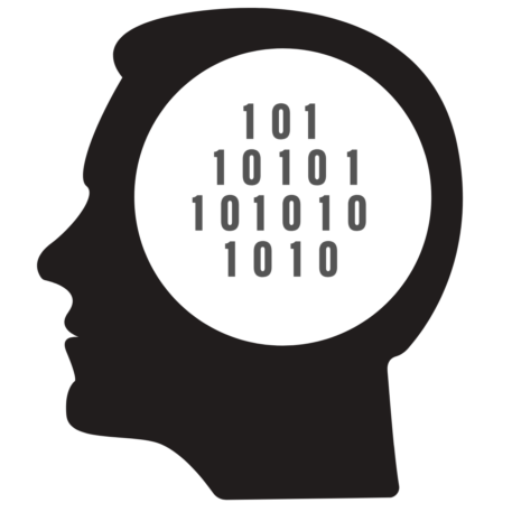
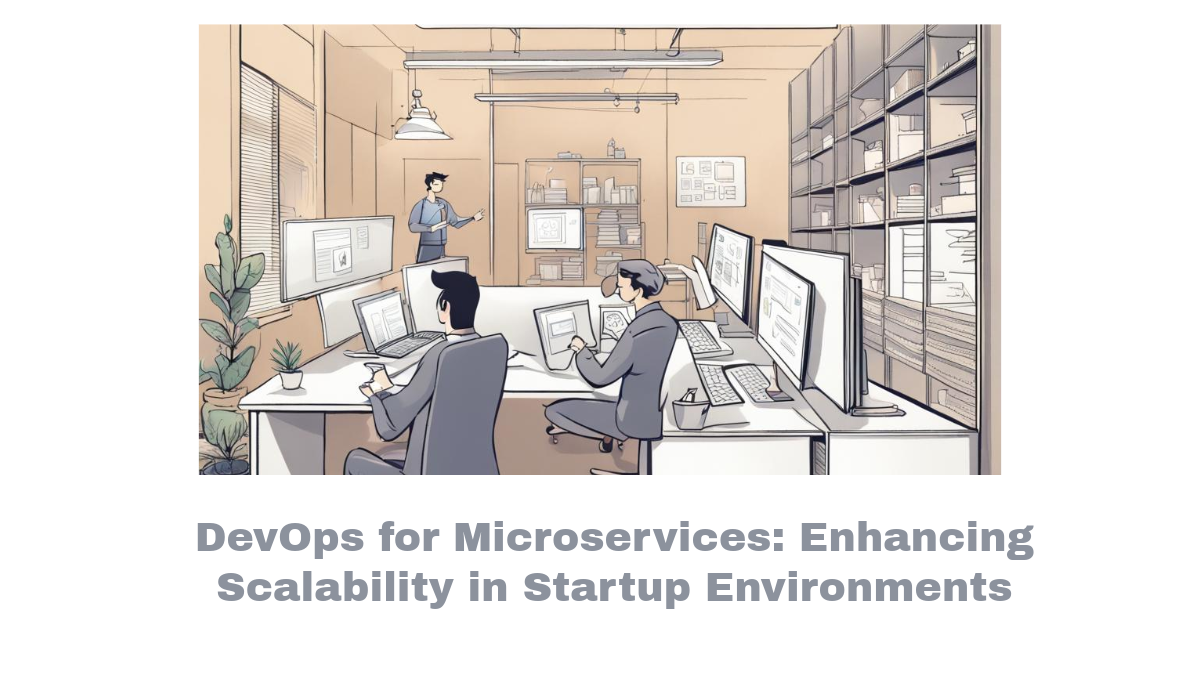


Comments