Everything you need to know about S3 Lifecycle Rules

Are you interested in learning about Amazon S3 Lifecycle Rules and how to manage the lifecycle of your data efficiently? Do you want cloud-based storage solutions that reduce costs, save time, and deliver a simplified user experience? If so, then this blog post is for you. Here we’ll explore what Amazon S3 Lifecycle Rules are, highlight their benefits and drawbacks, provide in-depth explanations of each feature within the service, and explain how they work with other AWS tools like GLACIER. So read on to get up-to-speed on everything you need to know about using Amazon S3 Lifecycle Rules!
Overview of Amazon S3 Lifecycle Rules and how to use them
Amazon S3 Lifecycle Rules can provide a powerful way to manage objects stored on the popular storage service efficiently. By implementing these rules, users can specify when an object’s expiration date should begin and when it should end.
There are various actions that users can initiate when certain predefined events occur, such as when objects reach a certain age or when they are moved to a different storage class. When enabled, the rules will run once per day and apply to all objects within the specified scope. For example, a user may archive all objects in an S3 bucket after 30 days to store them long-term, and they are not accessible without special authorization. With Amazon S3 Lifecycle Rules, users have an easy way to manage their storage resources in automated and cost-effective ways throughout the entire lifecycle of their objects.
Benefits of using S3 Lifecycle Rules for cost savings and management
Amazon S3 Lifecycle Rules offer a great way to manage costs and transition objects stored in an S3 bucket for businesses dealing with large amounts of data.
For instance, you can transition older versions of files to different storage classes that are more cost-effective for long-term storage — such as infrequently accessed or archive classes. You can also set the rule to delete objects after a certain period so you don’t accumulate stuff that’s no longer needed and end up spending money on non-essential items. Adding lifecycle rules to your workflow makes it much easier to manage your data within S3 buckets and can result in considerable cost savings.
A step-by-step guide to setting up an S3 Lifecycle Rule
Setting up an AWS S3 Lifecycle Rule has never been easier. Through the AWS Console, AWS CLI, Terraform, or CloudFormation, users can easily manage the lifecycle of their data stored in S3 buckets. AWS Console provides a user-friendly graphical interface and step-by-step instructions to create and manage a Lifecycle Rule. AWS CLI and Terraform offer additional flexibility in setting up the rule from the command line. CloudFormation allows for automated setup of a Lifecycle Rule for those familiar with AWS CloudFormation templating language.
AWS Console
- Log in to the AWS Management Console and navigate to the S3 service.
- Select the bucket for which you want to configure a Lifecycle Rule.
- Click on the “Management” tab and then click on “Lifecycle.”
- Click the “Add lifecycle rule” button.
- In the “Name and scope” section, enter a name for the rule and choose whether you want the rule to apply to the entire bucket or a specific prefix.
- In the “Transitions” section, select the storage class to which you want to transition the objects. For example, you can choose S3 Standard-IA, S3 One Zone-IA, S3 Glacier, or S3 Glacier Deep Archive.
- In the “Expiration” section, choose when you want the objects to expire. For example, you can set an expiration date or configure a lifecycle policy to expire the objects based on their age.
- Click the “Review” button to review your settings.
- Review your settings and click the “Create and activate rule” button to create the rule.
Your S3 Lifecycle Rule is now configured and will automatically transition or expire objects based on your specified settings. In addition, you can edit or delete the rule at any time by selecting the rule from the S3 Lifecycle page and clicking the “Edit” or “Delete” buttons.
Configure an S3 Lifecycle Rule using the AWS CLI:
- Install and configure the AWS CLI on your local machine.
- Open a terminal or command prompt and use the “aws s3api put-bucket-lifecycle-configuration” command to configure a Lifecycle Rule. The basic syntax for the command is as follows:
aws s3api put-bucket-lifecycle-configuration --bucket --lifecycle-configuration
3. Replace `` with the name of the S3 bucket for which you want to configure the Lifecycle Rule.
4. Replace <lifecycle-configuration-json> with a JSON-formatted file that contains the configuration settings for the rule. Here’s an example of what the JSON file might look like:
{
"Rules": [
{
"Expiration": {
"Days": 30
},
"Filter": {
"Prefix": "logs/"
},
"Status": "Enabled",
"Transitions": [
{
"Days": 7,
"StorageClass": "GLACIER"
}
]
}
]
}
This configuration specifies a rule for objects with the “logs/” prefix in the S3 bucket. The rule will transition the objects to the GLACIER storage class after 7 days of inactivity and expire them after 30 days.
5. Save the JSON-formatted file to your local machine.
6. In the terminal or command prompt, run the “aws s3api put-bucket-lifecycle-configuration” command with the appropriate parameters:
aws s3api put-bucket-lifecycle-configuration --bucket my-bucket --lifecycle-configuration file://lifecycle-configuration.json
Replace “my-bucket” with the name of your S3 bucket and “lifecycle-configuration.json” with the JSON-formatted file you saved in Step 5.
Configure an S3 Lifecycle Rule using Terraform:
Create a new Terraform configuration file (with a “.tf” extension) and define your S3 bucket and Lifecycle Rule configuration settings. Here’s an example:
provider "aws" {
region = "us-west-2"
}
resource "aws_s3_bucket" "my_bucket" {
bucket = "my-bucket"
}
resource "aws_s3_bucket_lifecycle_configuration" "my_bucket_lifecycle" {
rule {
id = "example-rule"
prefix = "logs/"
status = "Enabled"
transition {
days = 7
storage_class = "GLACIER"
}
expiration {
days = 30
}
}
bucket = aws_s3_bucket.my_bucket.id
}
This configuration defines an S3 bucket named “my-bucket” in the “us-west-2” region and a Lifecycle Rule that applies to objects with the prefix “logs/”. The rule transitions object to the GLACIER storage class after 7 days of inactivity and expire after 30 days.
Save the Terraform configuration file to your local machine.
Open a terminal or command prompt and navigate to the Terraform configuration file’s directory.
Run the “terraform init” command to initialize Terraform and download the necessary plugins. Later, terraform plan
Run the “terraform apply” command to apply the configuration and create the S3 bucket and Lifecycle Rule:
terraform apply
- Terraform will display a preview of the changes to be made and prompt you to confirm the changes. Type “yes” and press Enter to confirm.
S3 Lifecycle Rule using AWS CloudFormation
Open the AWS CloudFormation console and click the “Create stack” button.
Choose the “Upload a template file” option and upload a CloudFormation template that defines your S3 bucket and Lifecycle Rule configuration settings. Here’s an example:
Resources:
MyBucket:
Type: AWS::S3::Bucket
Properties:
BucketName: my-bucket
MyBucketLifecycleConfiguration:
Type: AWS::S3::BucketLifecycleConfiguration
Properties:
Bucket: !Ref MyBucket
LifecycleConfiguration:
Rules:
- Id: example-rule
Prefix: logs/
Status: Enabled
Transitions:
- Days: 7
StorageClass: GLACIER
ExpirationInDays: 30
This CloudFormation template defines the same Lifecycle Rule we have done using Terraform and AWS Console.
- Click “Next” to proceed to the “Specify stack details” page.
- Enter a name for your CloudFormation stack and any other required parameters, then click “Next.”
- On the “Configure stack options” page, you can choose any additional options or tags for your stack, then click “Next.”
- Review the stack details and click “Create stack” to create the S3 bucket and Lifecycle Rule.
- AWS CloudFormation will display the status of the stack creation process. Once the stack is created successfully, the S3 Lifecycle Rule will be automatically applied to the S3 bucket.
S3 Lifecycle Rules and Amazon S3 Object Lock: Ensuring Data Immutability and Compliance
When used together, S3 Lifecycle Rules and Amazon S3 Object Lock can provide a comprehensive data protection and retention solution for your S3 objects. First, you can use S3 Lifecycle Rules to automatically transition objects to a storage class that supports Object Lock, such as S3 Glacier or S3 Glacier Deep Archive. Then, you can use Object Lock to prevent those objects from being deleted or modified for a specified retention period, ensuring they remain intact and available for compliance or legal purposes.
For example, you might create a lifecycle rule that transitions objects to the S3 Glacier storage class after 30 days and then apply Object Lock to those objects with a retention period of 7 years. This would ensure that the objects are retained for the required period and cannot be deleted or modified, even if someone has full S3 permissions.
Object Lock is only available in certain S3 storage classes and regions, so you should check the AWS documentation to ensure it is available in your desired region and storage class. Also, it has its own pricing and storage costs, so you should also consider the costs associated with using it in your S3 data protection strategy.
Using S3 Lifecycle Rules with Object Tagging
S3 Lifecycle Rules are an effective way to automatically manage the lifecycle of your objects stored in S3 buckets. By using Object Tagging when creating S3 Lifecycle Rules, you can easily organize and track all your objects stored in Amazon S3. This helps to reduce costs and ensures that no unnecessary storage fees are racked up over time.
Furthermore, it provides insights into how often the data is accessed, so you can alter policies accordingly to suit your needs best. Ultimately, leveraging these features will enable users to optimize their S3 environments and build an efficient system for storing and managing their data workloads.
How S3 Lifecycle Rules work with Object Versions
Amazon S3 allows you to store multiple versions of objects in a single bucket. This can be useful for maintaining historical versions of objects but also increase storage costs if you do not manage these versions effectively. S3 Lifecycle Rules can help you manage the lifecycle of object versions in your S3 bucket by defining actions to be taken on object versions based on criteria such as their age or storage class.
When creating S3 Lifecycle Rules for object versions, there are a few essential considerations to keep in mind:
- Versioning must be enabled for the bucket: Before using S3 Lifecycle Rules to manage object versions, you must enable versioning for the S3 bucket. This can be done through the AWS Management Console, AWS CLI, or AWS SDKs.
- Rules apply to all object versions: S3 Lifecycle Rules for object versions apply to all versions of an object, not just the current version. This means that if you set a rule to transition object versions to the Glacier storage class after 30 days, all versions of the object will be transitioned to Glacier after 30 days, not just the current version.
- Rules can be defined for specific versions: While S3 Lifecycle Rules apply to all versions of an object, you can define rules that only apply to specific versions based on their version ID or other metadata. This can be useful for managing specific versions of objects that have unique retention requirements.
- Rules can be suspended for specific versions: S3 Lifecycle Rules can be suspended for specific versions of an object using the S3 Object Metadata. This can be useful if you need to override a rule for a specific version of an object.
- Rules can be used with Object Lock: S3 Lifecycle Rules can be used in conjunction with Amazon S3 Object Lock to enforce retention policies on object versions. This can be useful for compliance or legal requirements that require you to retain specific versions of objects for a specified period.
By understanding how S3 Lifecycle Rules work with object versions, you can effectively manage the lifecycle of object versions in your S3 bucket and reduce storage costs. You can use S3 Lifecycle Rules to transition object versions to lower-cost storage classes or delete them after a specified period. You can use Object Lock to enforce retention policies on specific versions of objects.
How to learn more?
Are you ready to take your knowledge of AWS to the next level? Unlock the power of this cloud technology and join the list of experts taking advantage of Amazon Web Services. Download our AWS Learning Kit material, available for free, and learn about all it offers. With step-by-step tutorials and up-to-date information, you can stay ahead of the game and become an AWS master. Don’t hesitate – to download it now! With our help, you can get the most out of AWS and build robust applications today. Get ready to unlock a world of possibilities with Amazon Web Services. Download the “AWS Learning Kit” now and get started!
Conclusion
In conclusion, S3 Lifecycle Rules provide a powerful management tool for Amazon S3 users. Whether you’re looking for cost savings, data immutability, or automation across regions and object versions, the S3 Lifecycle Rules can help you reach your goals. By taking the time to understand how rules are structured and setting up audit and monitoring activities as necessary, you can ensure that your data remains secure, immutable, and compliant with any applicable policies.
Finally, remember to use object tagging when setting your rules: you can use tags to group objects according to your organization’s lifecycle or other critical criteria. With S3 Lifecycle Rules ready, effective data management has never been simpler.
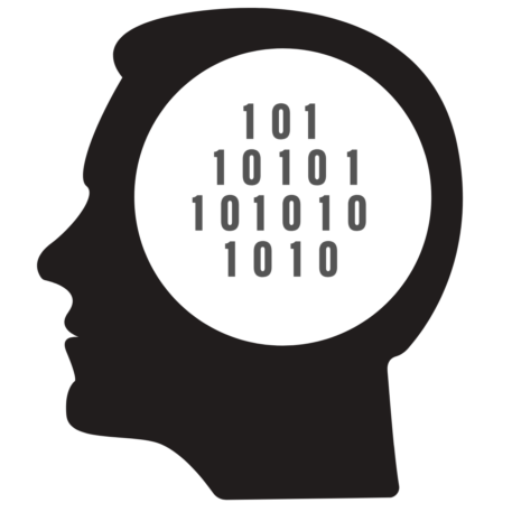
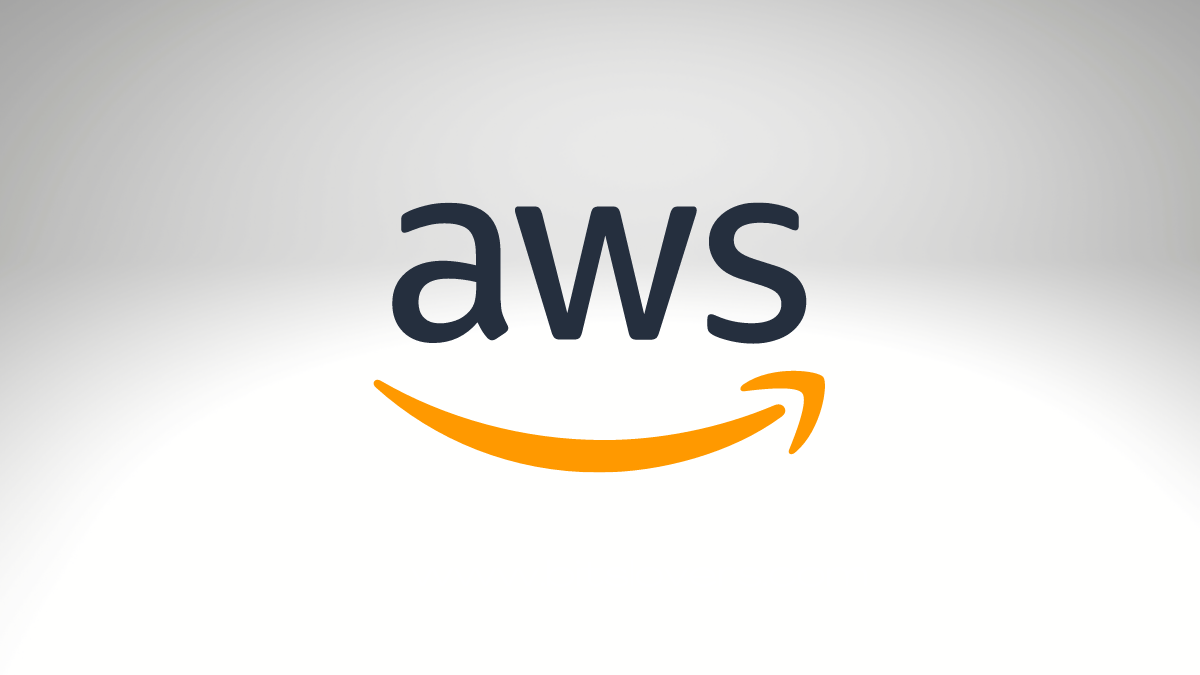
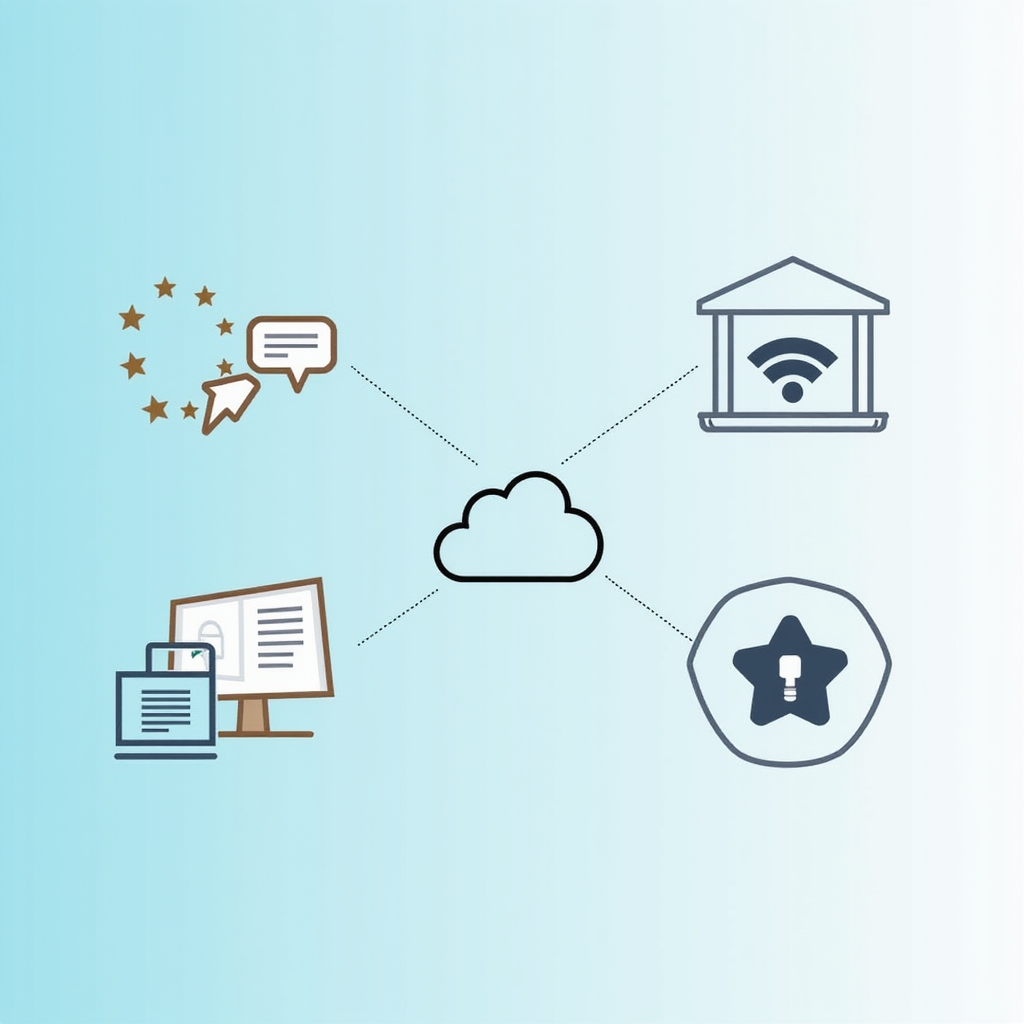
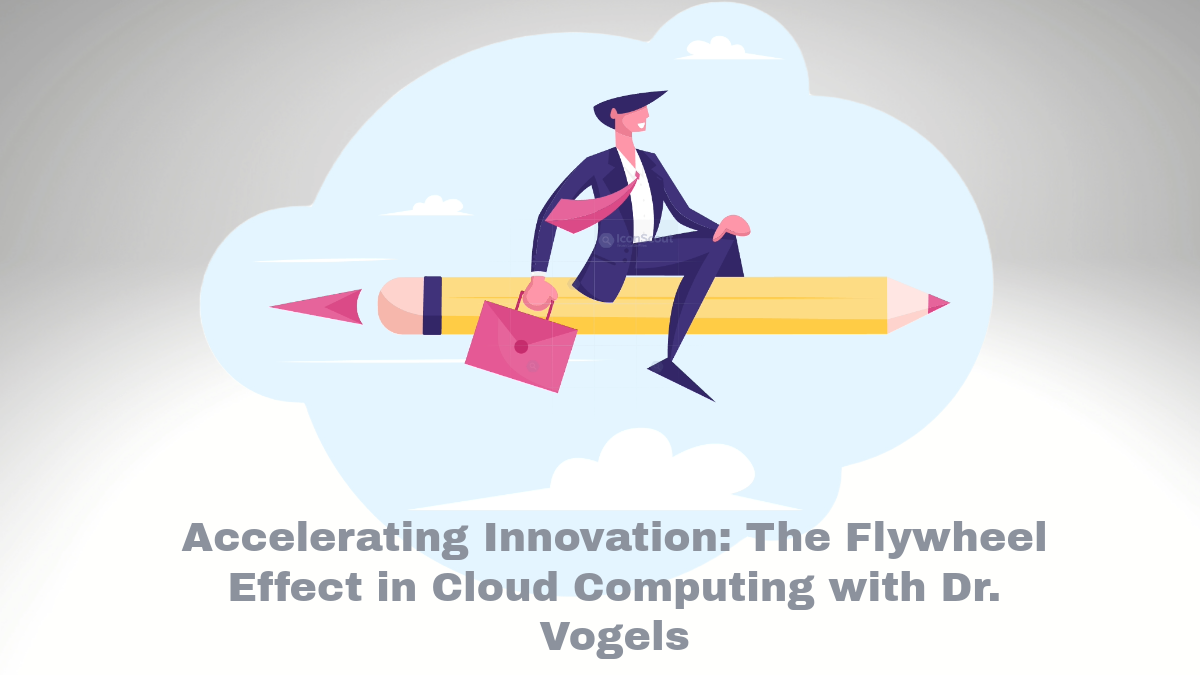
Comments