What You Need To Know About Setting ACLs on S3 Objects
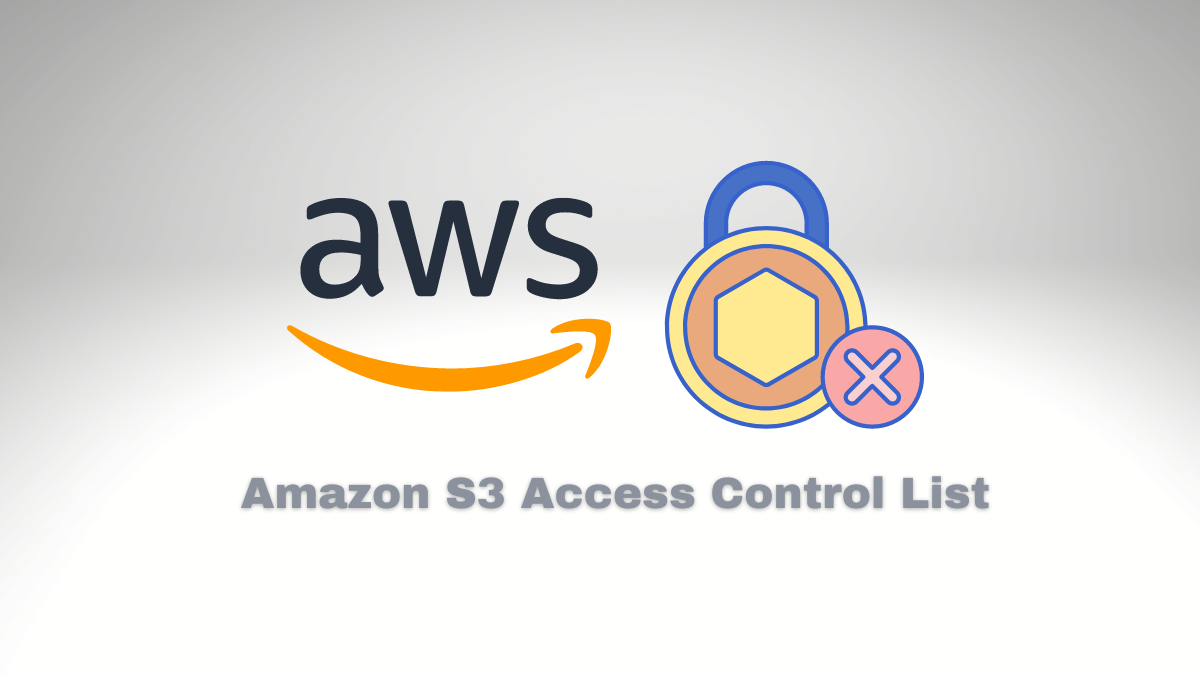
Amazon S3 Access Control List (ACL) is a feature that allows you to control access to objects in Amazon S3. ACL is a mechanism for specifying permissions on objects within a bucket. It provides a way to grant or deny access permissions to specific users or groups.
What is Access Control List
An S3 Access Control List comprises a set of permissions that determine who can perform specific actions on the object. Permissions can be granted or denied to specific users or groups of users. You can configure it to allow or deny access to particular operations such as reading, writing, or deleting.
How it works
ACL can be applied to objects individually or the entire bucket, allowing the owner to grant or deny access to multiple objects simultaneously. S3 also provides several predefined canned ACLs, permissions you can easily apply to objects and buckets. We will talk about it later in this article.
S3 ACLs work alongside other access control mechanisms, such as bucket and IAM policies, and can provide more granular control over object access. They are a powerful tool for ensuring that your objects are only accessible to the users who require access and can help to improve the security and privacy of your data stored in Amazon S3.
IAM Roles and Access Control List
The main difference between using ACL and IAM roles to give someone access is the level of granularity and control they offer.
You can use ACLs to provide permissions at the object level in S3, whereas IAM roles allow you to grant permissions at the AWS account and bucket.
Also, you can use ACLs to grant or revoke access to a specific object or set of objects within an S3 bucket. On the other hand, IAM roles provide access to resources and services across the entire AWS account, allowing or denying access to the whole bucket or a specific prefix.
Granting access to a prefix within an S3 bucket is impossible using ACL alone.
When using ACLs, you can give access to individual AWS accounts or specific IAM users, groups, or roles. You can also specify their access type (e.g., read, write, delete) and permission level (e.g., complete control, read-only). However, the permissions are limited to objects within the S3 bucket.
Granular Control
IAM roles, on the other hand, provide much more granular control over access to AWS services and resources. With IAM roles, you can specify which services and resources a user or application can access and define what actions they can perform on those resources.
In summary, ACLs help grants permissions at the object level within an S3 bucket. At the same time, IAM roles help grant permissions across the entire AWS account and for controlling access to AWS services and resources. Depending on your specific use case, one or both of these mechanisms may be necessary to provide the appropriate level of access control.
Permission Check Workflow
When performing an API call to retrieve an object, what is the sequence of checking permissions?
Also, when performing an API call to retrieve an object, there is a defined sequence of how AWS checks the access, and it is essential to understand for troubleshooting and ensuring that the request is authorized.
When you perform an API call to retrieve an object from an S3 bucket, the service follows a specific sequence of checks to determine whether you can access the object.
The sequence of statements is as follows:
The bucket owner’s account must have permission to retrieve the object. This request will be denied unless the bucket owner’s account has been granted appropriate permissions.
If the object is encrypted, the request will fail if the requester doesn’t have the necessary permissions to decrypt the object.
The object’s ACL is checked to see if the requester has been granted any permissions explicitly. If the requester has been granted any permissions, the request is allowed.
The bucket policy is checked to see if the requester has been granted permission. The request is permitted if the requester has been granted permission through the bucket policy.
The IAM user or role credentials used to make the request are checked to see if they have the necessary permissions to access the object. The request is allowed if the requester’s credentials have the required permissions.
The request is denied if none of the above checks enable access to the object.
Notes
Note that the process of checking the permissions follows the order above, so if any check allows access to the object, AWS will not perform the subsequent checks. For example, if the requester has been granted permissions through the object’s ACL, AWS will not check the permissions in the bucket policy and IAM user/role.
Also, note that the sequence of checks may vary depending on the type of API call you to execute. For example, if you perform a HEAD request to retrieve object metadata, the object’s ACL is not checked. The IAM user/role credentials check may be performed before the bucket policy check.
After enabling ACL for an existing bucket. What happens with objects that already exist on the bucket?
Enabling ACL in an S3 bucket means that you are allowing the use of ACLs to control access to objects within the bucket. By default, all S3 buckets are created with ACLs disabled, so you can manage permissions only by using bucket or IAM policies.
Enable ACLs on a bucket does not affect the permissions on objects already in the bucket. The existing objects will continue to have the permissions set using bucket or IAM policies. You must update the ACLs for each object individually to apply for the new permissions.
To update the ACLs for an object, you can use the S3 console, AWS CLI, or an SDK.
But if the bucket contains thousands or millions of objects?
S3 Batch Operations and S3 Inventory
It is possible to use S3 Batch Operations with S3 Inventory to manage and change the permissions of objects within an S3 bucket with ACLs enabled.
S3 Batch Operations is a feature that allows you to perform large-scale batch operations on objects in S3, like changing object permissions. S3 Inventory provides a daily or weekly report of metadata and configuration information for objects in an S3 bucket, including object permissions.
Once you have enabled ACLs on the bucket, you can use S3 Inventory to identify objects that have specific permissions set, such as objects that are publicly accessible. You can then create a job using S3 Batch Operations to change the permissions of these objects to a more restrictive setting, such as making them private.
S3 Object Ownership and ACLs
The S3 Object Ownership setting determines who owns the objects in an S3 bucket. By default, when you create an object in an S3 bucket, it is owned by the AWS account that created it. However, you can modify this behavior by enabling the S3 Object Ownership setting.
When you enable the S3 Object Ownership setting, you can choose to have objects in the bucket owned by the bucket owner or the object uploader. This setting is helpful in scenarios where you want objects owned by the bucket owner for easier management of permissions and lifecycle policies or by the object uploader to facilitate cross-account sharing.
The S3 Object Ownership setting is independent of ACLs but can affect how you use ACLs to manage access to objects in the bucket. When the bucket owner owns objects, the owner has complete control over the objects, including the ability to modify the ACLs.
However, when the object uploader owns objects, the uploader retains control over the objects, including the ability to change the ACLs.
In scenarios where you want to use ACLs to manage access to objects in the bucket, ensuring that the object ownership setting is configured correctly is essential. For example, if you want to use ACLs to grant access to objects in the bucket, you should ensure that the bucket owner owns the objects. This will ensure the bucket owner has complete control over the objects and can modify the ACLs as needed.
In summary, the S3 Object Ownership setting determines who owns the objects stored in an S3 bucket and can affect how you use ACLs to manage access to those objects. You must correctly configure the object ownership setting when using ACLs to control access to objects in the bucket.
What is Canned ACL? Where, When, and How to use it?
In Amazon S3, a canned ACL is a set of predefined access control permissions that you can use to quickly and easily grant access to objects in your bucket. Canned ACLs are pre-configured templates that define a specific set of permissions for a bucket or object. They provide a simple way to grant standard permissions to a group of users, such as granting public read access to all objects in a bucket.
The following canned ACLs are available in Amazon S3:
private: The object owner has complete control over the object. No one else has access to the object.
public-read: The object owner has complete control over the object. All Amazon S3 users have read access to the object.
public-read-write: The object owner has full control over the object. All Amazon S3 users have read and write access to the object.
aws-exec-read: The object owner has full control over the object. Amazon EC2 instances running in the same AWS account as the object owner have read access to the object.
authenticated-read: The object owner has full control over the object. Any authenticated AWS user has read access to the object.
bucket-owner-read: The individual who possesses the object has full autonomy over it. The person owning the bucket where this item is stored can read its contents but cannot modify them.
bucket-owner-full-control: The object owner has complete control over the object. The bucket owner has full control over the object.
You can use canned ACLs when creating new objects or setting object permissions. For example, when uploading an object using the AWS CLI, you can specify a canned ACL with the –acl option:
aws s3 cp my-file.txt s3://my-bucket/my-file.txt --acl public-read
The command above will upload the file and grant public read access to the object.
Canned ACLs are helpful when you need to quickly grant standard permissions to a group of users without defining complex access policies. However, if your access control requirements are more specific, you may need to use custom ACLs or IAM policies to define granular permissions for your objects.
How the ACL XML looks like? What do I need to know to define ACL permissions?
The ACL XML for an S3 object is an XML document specifying the object’s access control permissions. In addition, it contains a set of grants, each of which defines a grantee and the permissions granted to that grantee. You can upload the XML document to an S3 bucket as a part of a PUT or POST request to set or update the object ACL.
Here is an example of what an S3 object ACL XML document might look like:
<?xml version="1.0" encoding="UTF-8"?>
<AccessControlPolicy xmlns="http://s3.amazonaws.com/doc/2006-03-01/">
<Owner>
<ID>owner-id</ID>
<DisplayName>owner-name</DisplayName>
</Owner>
<AccessControlList>
<Grant>
<Grantee xmlns:xsi="http://www.w3.org/2001/XMLSchema-instance" xsi:type="CanonicalUser">
<ID>grantee-id</ID>
<DisplayName>grantee-name</DisplayName>
</Grantee>
<Permission>READ</Permission>
</Grant>
<Grant>
<Grantee xmlns:xsi="http://www.w3.org/2001/XMLSchema-instance" xsi:type="Group">
<URI>http://acs.amazonaws.com/groups/global/AllUsers</URI>
</Grantee>
<Permission>READ</Permission>
</Grant>
</AccessControlList>
</AccessControlPolicy>
In this example, the ACL grants READ permission to two entities: a canonical user identified by their ID and display name, and the AllUsers group, including anyone accessing the object with a valid AWS access key. The owner of the object is also specified in the ACL XML.
To define ACL permissions for an S3 object, you need to know the following:
The ID or email address of the user or group to which you want to grant permissions.
The specific permissions that you want to grant, such as READ, WRITE, or FULL_CONTROL.
If you wish to grant permissions to a canonical user, an AWS account, or a predefined group like AllUsers or AuthenticatedUsers.
You can then create an XML document that specifies the grants you want to apply to the object and upload it to the S3 bucket using a PUT or POST request. Once the ACL is set, the specified users or groups will have the permissions you granted them.
How to define permission using AWS CLI?
You can define S3 object permissions using the AWS CLI by issuing a PUT or COPY command to set or modify the object’s ACL. Here is an example command to set an object’s ACL to grant READ permission to a specific AWS account:
aws s3api put-object-acl --bucket my-bucket --key path/to/my/object --grant-read id=AWS-account-ID
In this example, my-bucket is the name of the S3 bucket containing the object, path/to/my/object is the path to the object in the bucket, and AWS-account-ID is the ID of the AWS account that you want to permit READ to.
You can also use the –acl option to specify a canned ACL, which provides a set of predefined permissions that you can apply to the object. For example, to make an object public, you can set the ACL to public-read:
aws s3api put-object-acl --bucket my-bucket --key path/to/my/object --acl public-read
This will grant READ permission to everyone, including anonymous users.
If you want to grant permissions to multiple users or groups, you can specify multiple grants in an XML file and upload it using the –access-control-policy option:
aws s3api put-object-acl --bucket my-bucket --key path/to/my/object --access-control-policy file://acl.xml
In this example, acl.xml is an XML file that contains the grants you want to apply to the object.
Note that to set an object’s ACL using the AWS CLI, you must have permission to modify the object’s ACL. You can do this by either being the owner of the object or by having the necessary permissions granted to you through an IAM policy or a bucket policy.
How to Learn More
Suppose you want to quickly boost your AWS skills and become a more knowledgeable user of the world’s most popular cloud computing platform. Our AWS Learning Kit (PDF containing 20 Mind Maps and 260 Questions with Answers) is the perfect solution. Our comprehensive guide will help you increase your knowledge about AWS in no time without spending hours researching online or taking expensive courses.
Also, engaging visual illustrations in Mind Maps are designed to help deepen your understanding of critical concepts related to Amazon Web Services. Not only do these visuals make learning easier, but they also provide an efficient way for students to review information quickly. Additionally, each map has been expertly crafted by experienced professionals with years of experience working with Amazon Web Services.
In addition to the mind maps, our PDF also comes with 260 questions and answers covering a wide range of topics related to AWS, such as Identity & Access Management (IAM), Elastic Compute Cloud (EC2), Simple Storage Service (S3), and more. An in-depth explanation accompanies each question to help you understand the concepts covered. This makes it easy to understand the material better and get up-to-speed quickly.
Overall, our material is the perfect resource for anyone who wants to quickly boost their knowledge about AWS in a fun and engaging way. Its engaging visuals, comprehensive questions and answers, and expertly crafted content make it the perfect tool to help you become a more knowledgeable AWS user. So if you want to quickly and easily boost your AWS skills, our material is the perfect solution. Get started now and take your knowledge of Amazon Web Services to the next level!
Conclusion
In conclusion, setting an S3 object’s ACL is a simple yet powerful way to grant permissions to users and groups. You can set or modify an object’s ACL using the AWS CLI with a PUT or COPY command, specifying a canned ACL or your custom XML document. Once the ACL is set, users and groups you have granted permissions can access the object according to the specified permissions. By leveraging S3’s ACL system, you can quickly and efficiently manage user and group access to your objects in an organized and secure manner.
Thank you for taking the time to read this article. We hope you have better understood the setting of an S3 object’s ACL and how it can be done using the AWS CLI. By taking advantage of this powerful feature, you can easily manage user and group access to your objects in an organized and secure manner.
Happy learning! 🙂
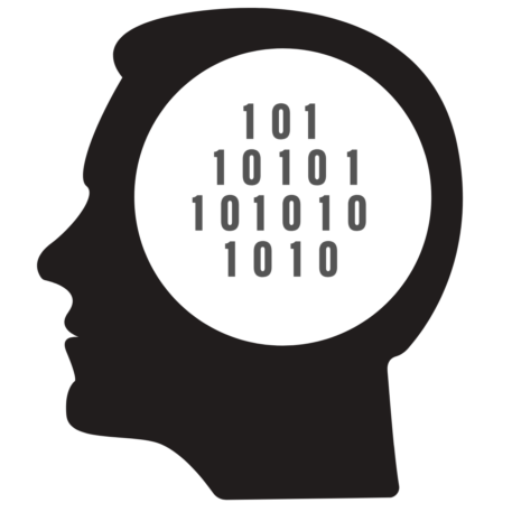
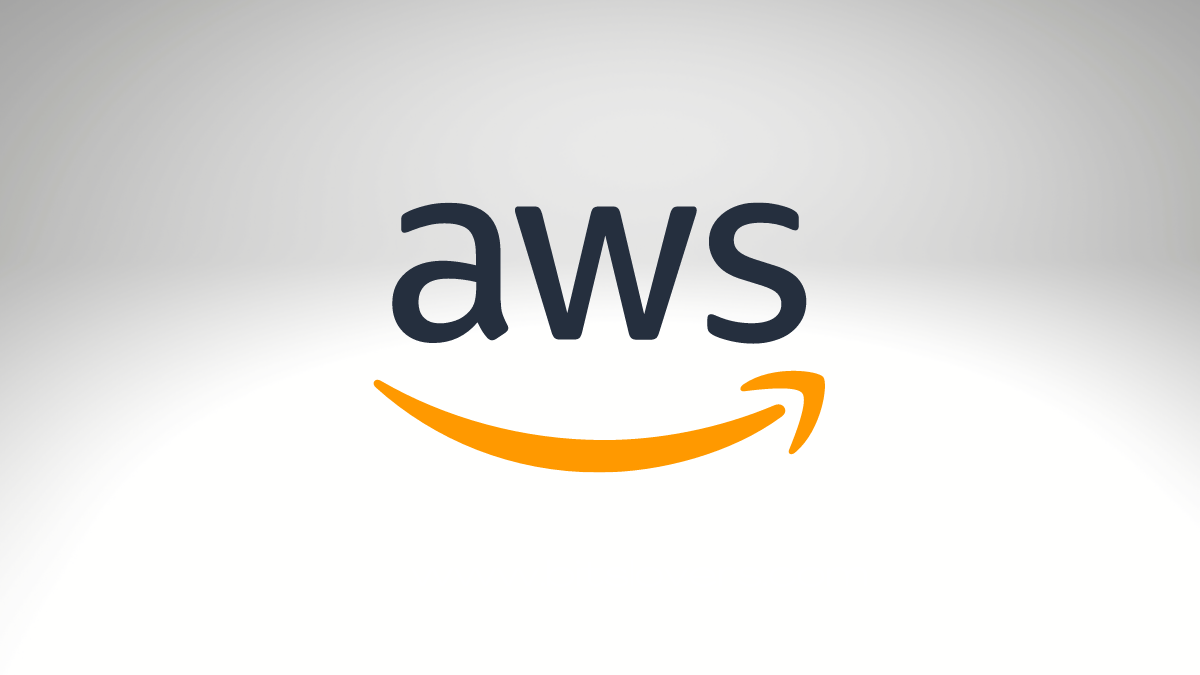
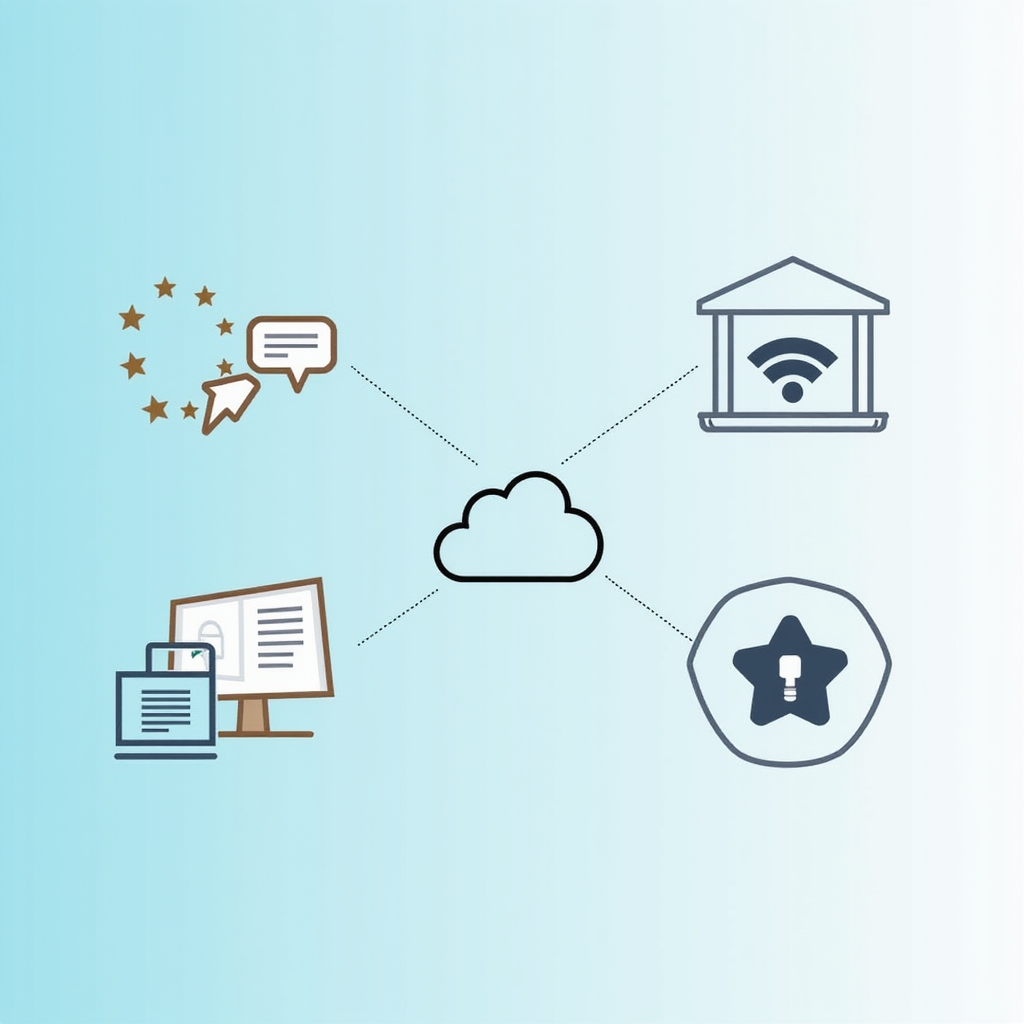
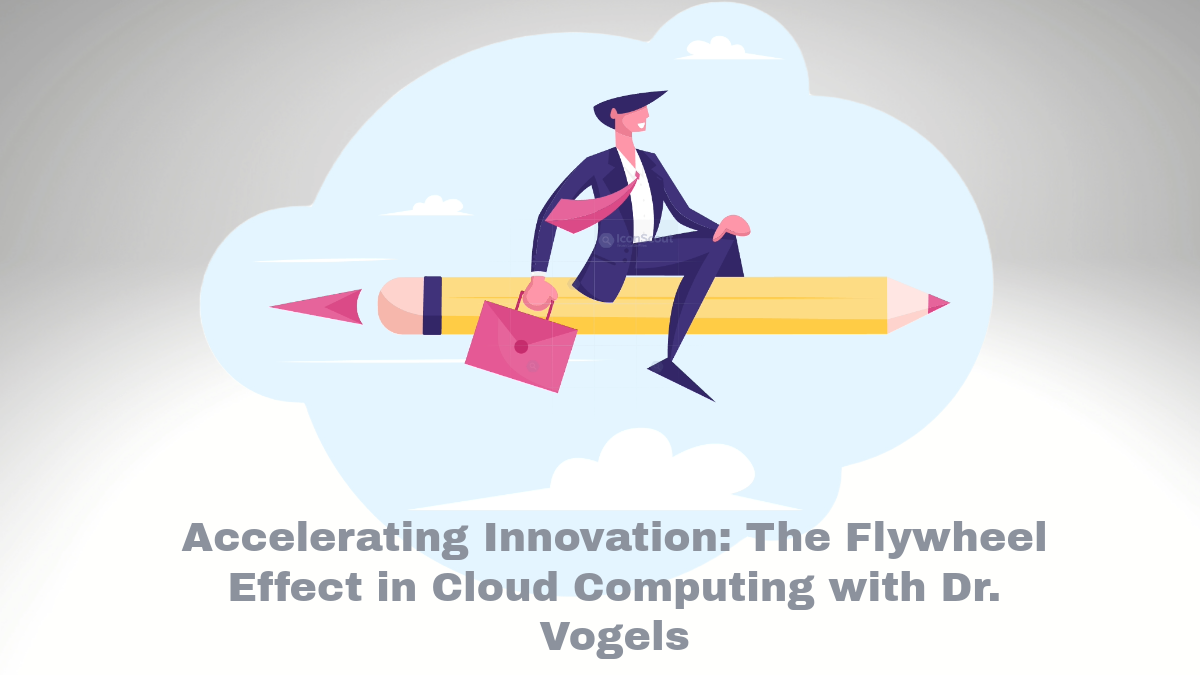
Comments