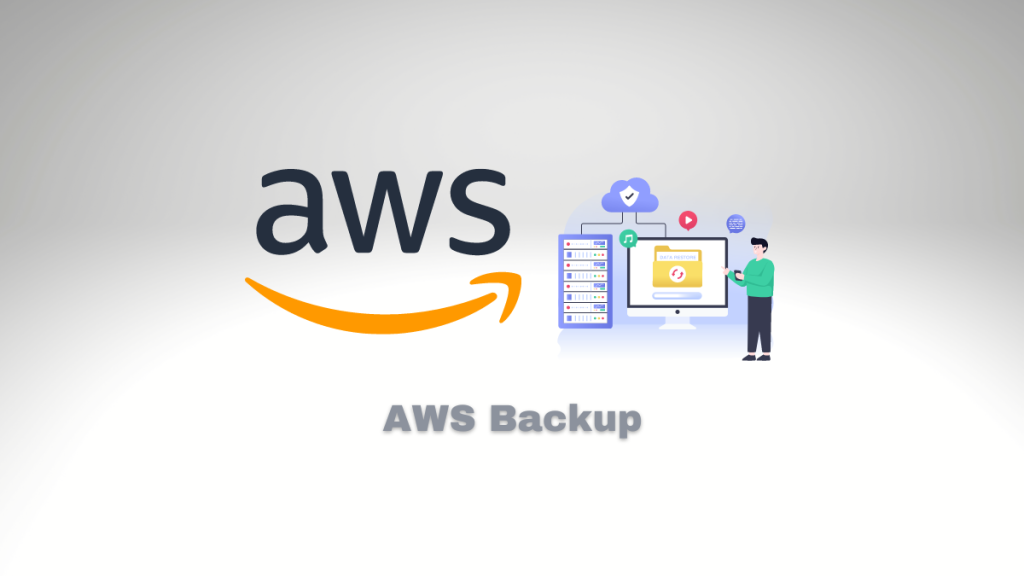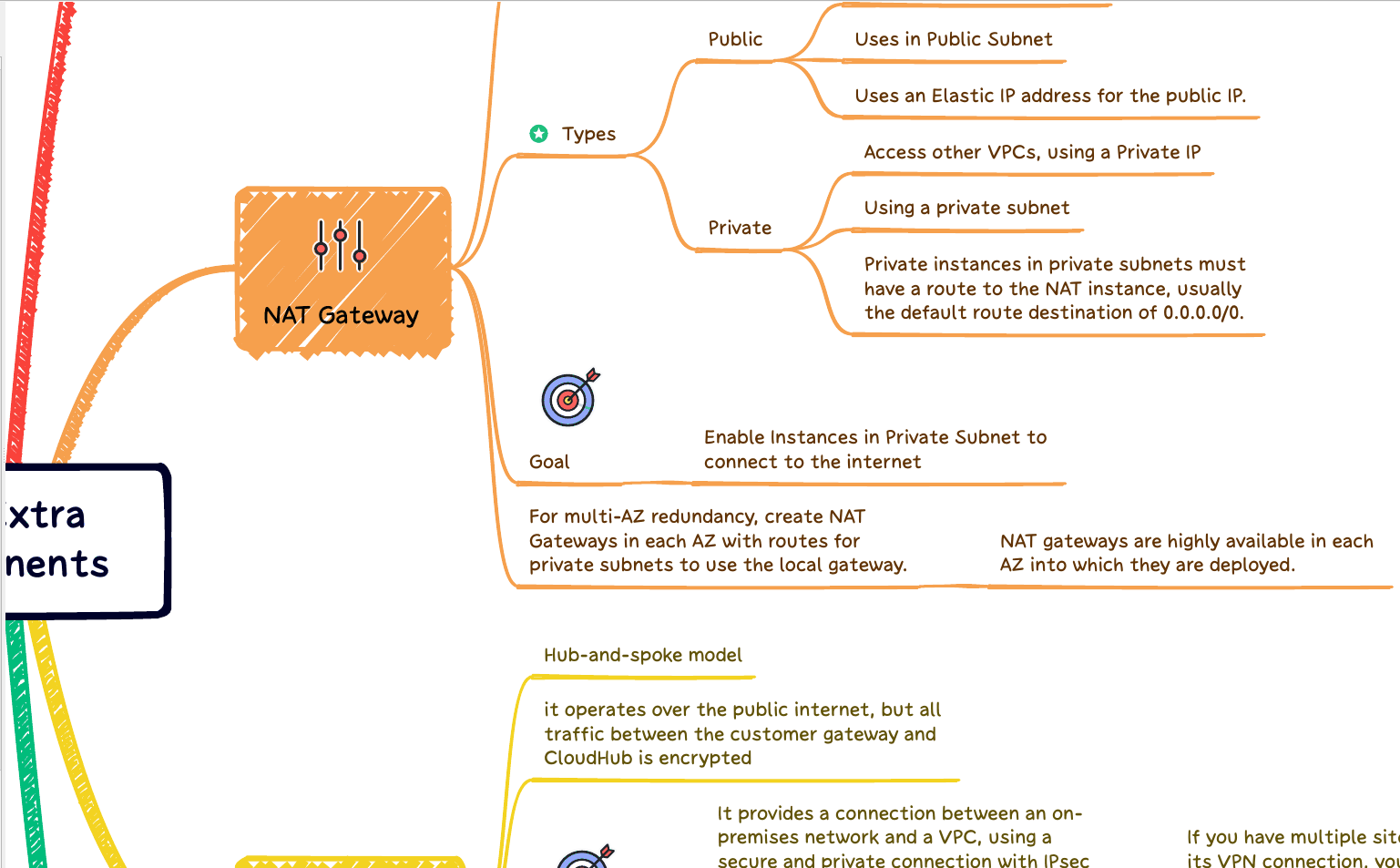Are you looking for an effective, easy-to-use solution to protect and back up your data? With AWS Backup, you can centralize control of your backup plans and seamlessly implement cross-region disaster recovery. In addition, this powerful policy-driven service allows organizations to easily automate their backup processes so they can rest assured, knowing that their data is safe and secure. Read on to learn more about the benefits of centralizing control of your backup plans with AWS Backup.
Besides learning AWS Backup, you can also boost your skills using the AWS learning Kit.
What is AWS Backup?
AWS Backup is a fully managed, policy-driven data backup and recovery service for AWS resources such as Amazon EBS volumes, Amazon RDS databases, Amazon DynamoDB tables, and more. It helps organizations recover from unplanned events or system outages quickly.
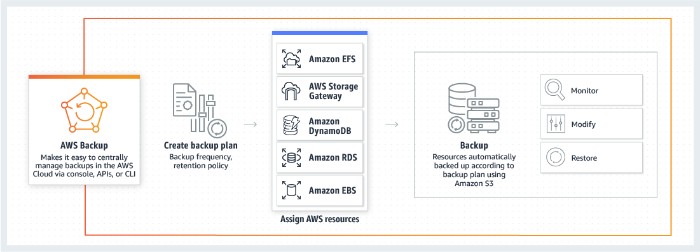
Challenges on-premises
Before the launch of AWS Backup, companies that owned their own data centers faced a complex and expensive task regarding backing up their data. They had to develop and implement an on-premises backup strategy, which included hardware purchases, maintenance, software licensing, and labor for setting up backups. This was a complex process that could be time-consuming and expensive.
Benefits of Centralizing Control of Your Backup Plans with AWS Backup
AWS Backup simplifies this process for businesses. With its centralized control, organizations can create backup plans across multiple regions with a few clicks or API calls. The service also automates the execution of these plans, eliminating manual tasks for setting up backups. Additionally, AWS Backup supports cost optimization by enabling organizations to set up cost-efficient backup storage tiers and Lifecycle policies.
Benefits of Centralizing Control of Your Backup Plans with AWS Backup
1. Automated Backups: AWS Backup allows you to easily automate your backup processes to complete your scheduled backups on time without any manual intervention. This ensures data is protected from unexpected events or system outages and reduces the amount of time required to restore data in the event of a disaster.
2. Cost Savings: By centralizing control of your backup plans with AWS Backup, you can save money on storage costs since you only pay for what you use. Additionally, automated backups allow for more efficient use of resources and reduce time spent managing backups, leading to further cost savings.
3. Enhanced Security: AWS Backup helps secure your data with advanced encryption technologies and access control measures. It also provides additional security through multi-region backup capabilities, which allows you to store data in multiple Availability Zones for added redundancy.
4. Cross-Region Disaster Recovery: With AWS Backup, you can quickly implement cross-region disaster recovery processes. This allows your organization to quickly restore data during an unplanned event, reducing downtime and ensuring business continuity.
Overall, centralizing control of your backup plans with AWS Backup can help organizations reduce costs and maximize their efficiency while providing enhanced security and efficient disaster recovery capabilities. With automated backups and access to advanced encryption technologies, you can ensure that your data is safe and secure.
Lifecycle Policies
lifecycle policies are an essential feature of AWS Backup that allows organizations to optimize their storage costs. These policies enable you to set up cost-efficient backup storage tiers and automate the transition of backups between different tiers, such as from S3 Standard Infrequent Access (S3 Standard-IA) to S3 Glacier. Organizations can reduce overall storage costs by transitioning older backups to less expensive storage.
For example, an organization can use lifecycle policies to transition backups that are older than 90 days from S3 Standard-IA to S3 Glacier. By doing so, they can save on monthly storage charges associated with S3 Standard-IA and benefit from S3 Glacier’s lower retrieval costs when needed. This way, organizations can ensure their backup data is secure and compliant while reducing storage costs.
Supported Services
Currently, there are a few AWS services that you can take advantage of the AWS Backup:
– EBS Volumes: Automatically back up Amazon EBS volumes to AWS Backup
– RDS Databases: Automatically back up your databases in RDS to AWS Backup
– DynamoDB Tables: Automatically back up your tables in DynamoDB to AWS Backup
On-premise:
– AWS Storage Gateway: Automatically back up your on-premises data using AWS Backup.
Getting Started with AWS Backup
How to configure backup plans, schedules, and policies
Getting started with AWS Backup is simple and straightforward. You can configure backup plans, schedules, and policies by navigating to the AWS Backup console. On the left-hand side of the screen, you will see a list of services; click “Backup” to begin configuring your backup plan.
To create a new backup plan, click on “Create Backup Plan” and enter the name of your plan. You can select resources from a list of AWS services to include in the backup plan. Once you have selected the resources to be backed up, you must choose between two backup types: scheduled or on-demand backups. Scheduled backups run at an interval of your choice, while on-demand backups can be run manually or triggered by certain events.
After selecting the backup type, you must configure a backup window and adjust any optional settings associated with the plan. You will then be able to specify how long backups should be retained before being deleted from AWS. Finally, you can add tags and other metadata to your backup plan.
Once you have completed the setup of your backup plan, click “Create” and the plan will be saved. You can then review the details of your backup plan or make changes as needed.
By centralizing control of your backups with AWS Backup, you can ensure that your data is protected from unplanned events or system outages. With automated backups, access to advanced encryption technologies, and cross-region disaster recovery capabilities, AWS Backup can help keep your data safe and secure.
Assign a backup Plan to Resources using Tags
The AWS Backup console allows you to assign tags to your backup plans and schedules. Tags are labels that will enable you to organize your backups into logical groups. For easier management, you can use tags for various purposes, such as cost allocation, filtering, or grouping resources.
You can add tags during the setup process when creating a backup plan or schedule. Once created, you can add or edit tags from the “Tags” tab in the backup console. This allows you to manage multiple backup plans and schedules from a single view.
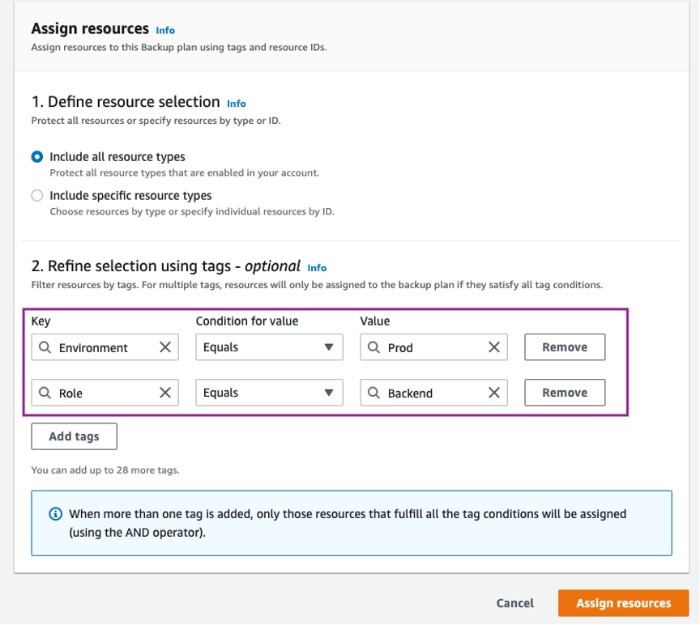
You can more easily organize and manage your backups by leveraging tags in AWS Backup. Tags provide an added layer of control, making it easier to filter and group your backups for quick access. This makes it simple to review, modify, or delete backups in a more organized manner.
Using tags allows you to assign an extra layer of control and organization to your backup plans and schedules. Using the AWS Backup console, you can easily manage multiple backups from a single view. Tags help you filter and group your backups for quick access, making it easier to review, modify, or delete them as needed.
Backup Vaults
Backup Vaults are an essential part of the AWS Backup service, providing a secure location to store your backups. They also give you additional control over your backups, enabling you to organize them in ways that make sense for your business.
A backup vault is a container that stores all of the data associated with a backup plan or schedule. You can create multiple vaults and assign them to specific resources or backup plans. This makes it easier to manage your backups, as you can organize them into separate vaults based on their purpose.
For example, you can create a vault for each application, giving you better control over where and how they are backed up. You can also create a separate vault for backup plans belonging to different departments, making it easier to isolate and manage the data.
Using Backup Vaults in AWS Backup helps you organize your backups into more manageable chunks. This makes tracking, auditing, and managing your backups easier, reducing the time and effort required to ensure that your data is adequately protected.
Backup Retention Policies
AWS Backup can define a retention policy for your backup plans or schedules. This allows you to determine how long backups should be kept before they are deleted. Backup Retention Policies help you protect your data over time, ensuring it is available when needed.
Retention policies can be set at the backup plan or schedule level and determine how long a backup should be stored before being deleted. Depending on your needs, you can define retention periods of up to 10 years for your backups.
The retention policy is applied to the entire backup plan or schedule, meaning that all associated backups will be retained until they reach the end of their retention period. This allows you to ensure that your data is available for as long as needed and that it isn’t deleted prematurely.
Assign a Backup Plan using the Resource ID
When creating a backup plan, you can assign it to resources using the Resource ID. This is a unique identifier for each resource that is registered in AWS Backup.
Select “Assign Resources” from the “Backup Plans” tab to assign your backup plan to a set of resources. This will open a page that displays all registered resources on your account. Select the resources you want to include in the plan and click “Assign Resources” to apply the backup plan to them.
Using IAM Role
By using IAM role-based access in AWS Backup, you can control who has access to your backup resources and ensure that only authorized users have access. This feature helps provide an extra layer of security for your data and ensures that only those with the proper permissions can access the backups.
AWS Backup – Command Line
Take advantage of the AWS CLI to automate your backups.
The following example shows how to use the AWS CLI to start an on-demand backup. You must specify the ARN of the resource and the ARN of the backup plan that you want to use.
aws backup start-on-demand-backup --resource-arn <ResourceARN> --backup-plan-arn <BackupPlanARN>In this example, replace <ResourceARN> with the ARN of the resource you want to back up, and replace <BackupPlanARN> with the ARN of the backup plan you want to use.
AWS SDK Support
AWS Backup also supports the AWS SDKs, allowing you to use programming languages such as Python, Java, and JavaScript to build automated backup processes.
The following example shows how to use the AWS SDK for Python (boto3) to create a backup plan. You must specify the region, the plan’s name, and the rules that will be used to schedule your backups.
import boto3
backup_client = boto3.client('backup')
response = backup_client.create_backup_plan(
BackupPlan={
'BackupPlanName': <BackupPlanName>,
'Rules': <RuleList>
},
CreatorRequestId='string',
Region='<RegionName>'
)
print(response)In this example, replace <BackupPlanName> with the name of the plan you want to create, and replace <RuleList> with the rules you want to use for scheduling backups.
By utilizing tags, assigning resources, IAM roles, and command line or SDK support, you can take full advantage of AWS Backup to ensure your data is securely stored and protected from unforeseen events. With these features, you can easily organize and manage your backups, giving you peace of mind knowing your data is safe.
Best practices for ensuring your data is backed up correctly
Best practices for ensuring your data is backed up correctly include:
1. Always have a backup plan: Create a comprehensive backup plan that covers all your applications’ resources.
2. Test backups regularly: Make sure to periodically test backups to ensure they are working correctly and that the right files are being backed up.
3. Use multiple backup strategies: Implement on-premises and cloud backups to protect your data from environmental and cyber threats.
4. Automate backups: Automate the backup process to ensure your data is consistently backed up and stored securely.
6. Monitor the backup process: Monitor the backup process to ensure that all backups are successful and that no data is missed or corrupted.
7. Use encryption technologies: Encrypt your backups with advanced security measures to protect your data from unauthorized access.
8. Document and review policies: Make sure to document your backup policies and procedures and review them regularly.
9. Utilize AWS Backup tools: Use the tools provided by AWS Backup, such as tagging resources and assigning plans, to manage and control backups easily.
10. Audit backups periodically: Periodically audit your backups to ensure all data is backed up correctly.
These best practices help ensure that your data is securely backed up and easily recoverable in the event of a disaster or data loss. By following these best practices, you can ensure that all your data is safe and secure.
Conclusion
In conclusion, AWS Backup provides a comprehensive cloud backup solution that is easy to use and manage. With features such as automated scheduling, tagging resources, assigning plans, and IAM roles, you can ensure your data is backed up securely and efficiently. Additionally, with support for the AWS SDKs, you can quickly build automated backup processes using programming languages such as Python, Java, and JavaScript. By following the best practices discussed in this article, you can ensure your data is securely backed up and easily recoverable in the event of a disaster or data loss.
At the end of the day, using a comprehensive cloud backup solution like AWS Backup is essential for protecting your data from unforeseen events. With its ease of use and powerful features, AWS Backup can ensure your data is securely backed up and easily recoverable in the event of a disaster or data loss.
Thank you for reading this blog article! We hope it was helpful in understanding how to use AWS Backup to protect your data. Download our AWS Learning Kit to learn more.